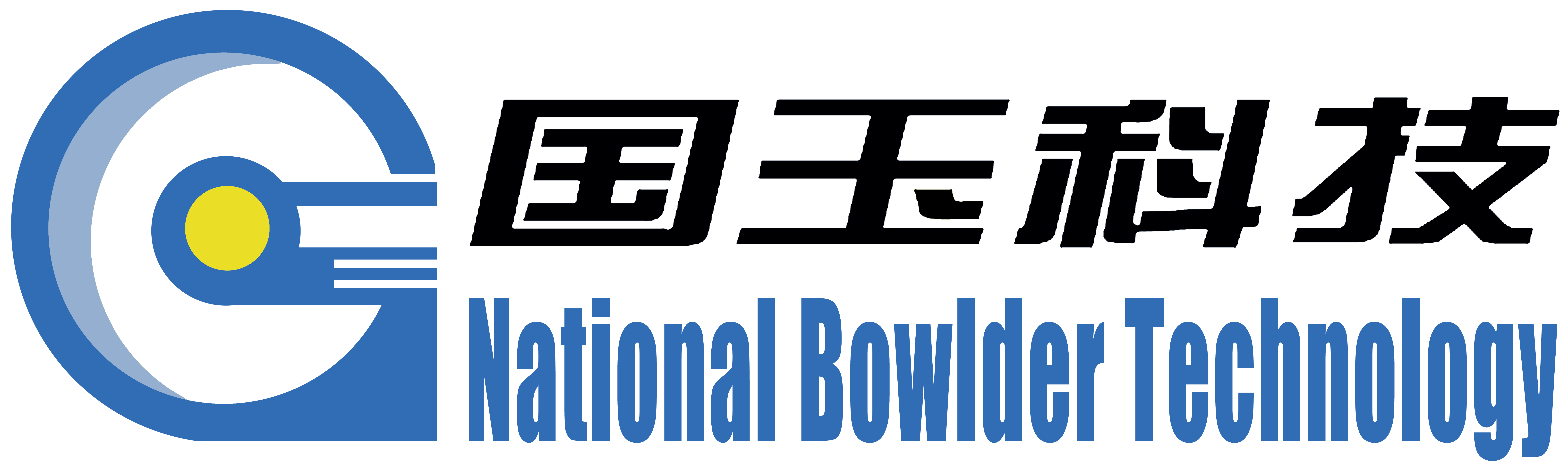If you are experiencing issues with your Dr. Pen device, here are some troubleshooting tips you can try:
1. Make sure the device is fully charged: If your Dr. Pen is not working, it may be due to a low battery. Try charging the device fully before using it again.
2. Check the needle cartridge: Ensure that the needle cartridge is properly attached to the device. If it is not inserted correctly, the device may not work properly.
3. Clean the device: Dirt or residue on the device or needle cartridge can affect its performance. Clean the device and needle cartridge thoroughly before using it again.
4. Replace the needle cartridge: If the device is still not working properly, try replacing the needle cartridge. Over time, the needles can become dull or damaged, which can affect the device’s performance.
5. Contact customer support: If you have tried the above steps and are still experiencing issues with your Dr. Pen device, contact the manufacturer’s customer support for further assistance or to inquire about repairs or replacements.
Understanding the common issues with Dr. Pen devices
When it comes to using a Dr. Pen microneedling device, it’s important to understand that occasional issues may arise. By familiarizing yourself with common problems, you can troubleshoot and address them quickly and effectively.
One common issue that users may encounter is the device not turning on or operating properly. This could be due to a lack of power, a faulty connection, or an issue with the motor. In such cases, try changing the power source, ensuring that the device is properly plugged in, or checking for any clogs or obstructions that may be affecting the motor.
Another common problem is the needles becoming bent or dull during use. This can result in ineffective treatment and potential harm to the skin. To prevent this issue, always use a new, sterile needle cartridge for each treatment session and avoid applying excessive pressure or using the device at an incorrect angle.
Additionally, some users may experience skin irritation or redness after using the Dr. Pen device. This could be due to using the device on sensitive skin, using a needle length that is too long, or applying too much pressure during treatment. To avoid https://drpen.net/products/dr-pen-a6s-microneedling-pen skin reactions, start with a lower needle length and gradually increase as tolerated, always clean and disinfect the device before and after use, and follow a proper post-treatment skincare routine.
By being aware of these common issues and taking steps to address them, you can ensure a smooth and effective microneedling experience with your Dr. Pen device. If problems persist, it may be best to consult with a skincare professional or the manufacturer for further assistance.
Proper needle installation and alignment
One common issue that users may face when using a Dr. Pen microneedling device is improper needle installation and alignment. This can result in uneven skin punctures, discomfort during the treatment, or even damage to the skin.
To troubleshoot this issue, it is crucial to make sure that the needle cartridges are properly installed and aligned before each use. Start by ensuring that the needle cartridge is securely attached to the pen and that it is not loose or wobbly.
Next, check the alignment of the needles. The needles should be perpendicular to the skin when the device is held at a 90-degree angle. If the needles are at an angle or appear crooked, adjust them carefully by gently pressing and twisting the cartridge until they are straight.
It is also important to regularly inspect the needles for any signs of damage or wear. If the needles appear bent, dull, or damaged, it is time to replace the cartridge to ensure safe and effective treatment.
By properly installing and aligning the needle cartridges, users can ensure a smooth and effective microneedling treatment with their Dr. Pen device. If issues persist, it is recommended to consult the user manual or contact customer support for further assistance.
Ensuring the device is fully charged
One common issue that users may experience when using a Dr. Pen microneedling device is that it is not working properly due to a lack of charge. It is important to ensure that the device is fully charged before using it to avoid any potential issues.
To troubleshoot this problem, simply plug the device into the charger and allow it to fully charge. Most Dr. Pen devices have a light indicator that will signal when the device is fully charged. Once the device is fully charged, you can begin using it again.
If you continue to experience issues with the device even after ensuring that it is fully charged, it may be helpful to contact the manufacturer or refer to the user manual for further troubleshooting steps. It is important to always follow the manufacturer’s guidelines for charging and using the device to ensure optimal performance and safety.
Troubleshooting connection issues
If you’re experiencing connection issues with your Dr. Pen device, don’t worry, there are a few troubleshooting steps you can take to try and resolve the issue.
First, make sure that the power source you are using is working properly. If you are using a power adapter, check to see if it is plugged in correctly and that the outlet is functioning.
Next, check the connection between the power source and the Dr. Pen device. Make sure that the cord is securely attached to both the power source and the device. If there are any loose connections, try reattaching them firmly.
If you are using a wireless Dr. Pen device, ensure that the battery is properly charged. If the device is not turning on or losing connection, it could be due to a low battery.
Lastly, if none of the above steps resolve the connection issue, consider contacting customer support for further assistance. They may be able to provide additional troubleshooting steps or recommend sending the device in for repair.